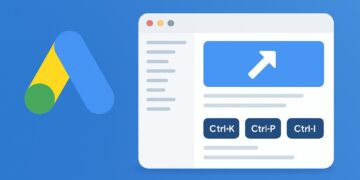DebugView is GA4’s real‑time microscope, displaying every event and parameter as it flows in. Mastering its workflow ensures your analytics implementation is bullet‑proof before going live.
Where in the GA4 interface can you access DebugView?
Reports → Realtime → Debug
Configure → DebugView
Admin → Data display → DebugView
Admin → Property settings → Debug
Which of the following does NOT enable GA4 debug mode?
Google Analytics Debugger Chrome extension
Opening the site in an incognito window
Including a debug_mode parameter with an event
Google Tag Manager Preview mode
In GA4, the debug flag is typically sent using which event parameter?
ga_debug
test_event
debug_mode
gtm_preview
DebugView displays events in what latency range under normal conditions?
Within seconds
30 minutes
10–15 minutes
Next‑day only
If DebugView is blank, which factor is least likely to be the cause?
Debug mode not enabled
Analytics filters excluding traffic
Wrong device selected
Timezone misconfiguration
The Google Analytics Debugger Chrome extension used for DebugView is published by:
W3C
Mozilla
Adobe
DebugView is primarily intended for:
Real‑time event verification
Audience cohort comparison
Predictive metrics analysis
Scheduled report exports
When using server‑side tagging, the Debugger extension may fail because:
GA4 blocks debug traffic for server containers
Preview mode is disabled
Cookies are automatically stripped
Requests first go to a custom endpoint the extension does not recognise
Selecting the correct device in DebugView is crucial because GA4 identifies devices using:
App‑instance ID or client ID
Browser version
IP address
User agent string
Clearing cookies and cache can fix DebugView issues because it:
Forces GTM to republish the container
Increases sampling rate
Disables Enhanced Measurement
Resets blocked scripts and stale client IDs
Starter
Run through the DebugView setup checklist to resolve blank‑screen and latency issues.
Solid
Nice! You can navigate DebugView and fix most tracking problems. Explore server‑side edge cases next.
Expert!
Expert level! Your real‑time QA skills help prevent broken tags from ever reaching production.
If you’re aiming to master DebugView Workflow Interview Questions, start by exploring the Web & App Analytics interview question collection for clear examples on real-time event validation. Next, challenge your understanding of schema design with the GA4 Events vs Parameters practice quiz, sharpen your metric calculations through the Engagement Rate Math MCQs, and review privacy-aware setups in the Consent Mode V2 scenarios. Working through these targeted resources will give you the confidence to explain DebugView workflows confidently in any analytics interview.