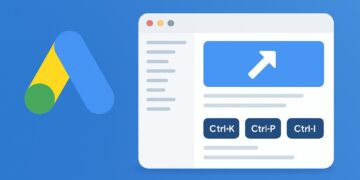You want the reach that Performance Max promises. You also want control over where your ads show. Google Ads Performance Max placement exclusions give you levers to cut waste on low-value sites, apps, and YouTube channels while you protect brand safety. In 2025 Google added new knobs for control and new windows for visibility. You can now view channel-level performance for PMax, use campaign-level negative keywords, and apply brand exclusions with more precision. These upgrades finally let you shape traffic instead of crossing your fingers.
Why this matters: PMax distributes budget across Search, Shopping, YouTube, Display, Discover, Gmail, and Maps. That breadth can scale results fast. It can also send money to placements that never convert. Exclusions and brand controls focus spend on inventory that aligns with your ROI and brand-safety bar. Practitioners and Google’s own docs show how to do this cleanly in 2025.
How to control Google Ads Performance Max placement exclusions in 2025
- Use account-level placement exclusion lists to block websites, apps, and YouTube channels across your account. This method applies to the surfaces where placement controls exist and is the fastest way to stop wastey inventory. Guides published in the last six months confirm this approach for PMax workflows.
- Apply Brand Exclusions at the campaign level to govern branded queries that PMax picks up on Search and optionally Shopping. You can allow Shopping to keep serving while Search text ads stay blocked. Google’s help article documents the setting and its May 2025 behavior.
- Add campaign-level negative keywords in PMax for relevance and brand suitability. Google launched this in August 2025 and details it in “Unlock more visibility and control in Performance Max.”
- Read the new Channel performance report to see how spend and conversions split by Search, Shopping, YouTube, Display, and more. Use that view to justify exclusions and to track side effects. Google announced this report in April 2025.
Quick reference – Which control handles what?
| Control | What it governs in PMax | Where you set it | When to use it |
|---|---|---|---|
| Placement Exclusion List | Blocks specific sites, apps, YouTube channels/videos on Display and YouTube-type inventory | Account level (Shared Library) | Remove low-quality placements fast across all campaigns |
| Brand Exclusions | Governs Search branded queries in PMax and can optionally allow Shopping to keep serving | Campaign level | Prevent cannibalization of your brand Search while keeping Shopping visibility if desired |
| Negative Keywords | Removes irrelevant or sensitive queries from PMax Search and Shopping | Campaign level | Improve query quality and brand suitability |
| Channel performance report | Visibility into where PMax spends and converts | Campaign → Reports | Prove the case for exclusions and monitor impact |
What “placements” mean inside Google Ads Performance Max (and where placement exclusions apply)
Plain English first: Placements are the exact surfaces where your PMax ads can appear across Google’s ecosystem. That spans Search, Shopping, YouTube, Display (web + apps), Discover, Gmail, and Maps. Google confirmed broader visibility into these channels with the new Channel performance reporting in 2025, and multiple practitioner guides published this year echo the same channel list.
How PMax decides placements
PMax mixes your assets (text, images, video), your product feed if you use Shopping, your audience signals, and live auction data. Then it predicts which channels and placements can hit your goal. The system is designed to use all eligible channels so you can scale with a single campaign, not seven separate ones.
Channels vs. what Google Ads Performance Max placement exclusions actually control
Use this matrix as your working map. It shows typical PMax surfaces and whether placement exclusion lists can block them directly.
| PMax Channel | Example placements | Do Placement Exclusion Lists apply? | Primary control you should use | Notes |
|---|---|---|---|---|
| YouTube | Channels, videos, Shorts inventory | Yes | Placement Exclusion Lists, Content suitability | Block low-quality channels or categories. Validate shifts in the Channel performance report. (Google Help) |
| Display | Websites, mobile apps, in-app inventory | Yes | Placement Exclusion Lists, Content labels | Remove MFA sites or poor-quality apps quickly with account-level lists. |
| Discover | Google Discover feed placements | Indirect | Content suitability | Traditional placement lists do not target Discover directly. Monitor in Channel performance and adjust suitability. (Google Help) |
| Gmail | Promotions/Social tabs | Indirect | Content suitability, Assets | Treat as part of Google’s owned inventory where granular placement blocking is limited. Track impact by channel. (Google Help) |
| Maps | Local ad units within Google Maps | Indirect | Location + Asset quality | 2025 updates expanded Maps availability across programs. Placement lists don’t target Maps directly. |
| Search | Text ads from PMax | No | Brand Exclusions, Negative Keywords | Use brand exclusions to stop branded queries in PMax and keep Shopping on if you want. Add negative keywords for relevance. (Google Help) |
| Shopping | Product Listing Ads from PMax | No | Negative Keywords, Feed hygiene, URL rules | Control queries with negatives. Control landing paths via URL expansion settings. Use Channel performance to verify mix. |
Why the split matters: Placement exclusion lists are perfect for YouTube and Display because those surfaces expose channel, site, and app identifiers that you can block at scale. Search and Shopping do not use those same identifiers, so you govern them with brand exclusions and negative keywords instead. Google’s May-August 2025 updates clarified these controls and made them easier to apply at the campaign level.
What the new Channel performance view adds
In 2025 Google released a dedicated Channel performance report for PMax. You can now see spend, clicks, and conversions by channel which makes placement work practical. You can prove YouTube or Display overspend. You can document gains after exclusions.
Practical examples of placements you might exclude
- YouTube channels that target kids or gaming when you sell B2B software.
- Mobile apps with accidental clicks and thin engagement.
- Websites flagged as made-for-advertising with no down-funnel activity.
You can seed lists from your own Performance Max placement report and then standardize them at the account level.
Do Google Ads Performance Max placement exclusions actually work in 2025?
Yes for YouTube and Display-like inventory via placement exclusion lists. No for Search and Shopping where you must use Brand Exclusions and campaign-level Negative Keywords. Google also added Channel performance reporting which proves how spend shifts after you apply controls.
Why advertisers still ask this question
PMax hides most placement knobs at the campaign level which causes confusion. You cannot attach a campaign-only placement list to a PMax campaign. You apply lists at the account or MCC level then those lists govern YouTube and Display inventory that PMax uses. Recent how-to articles and API notes call out this scope clearly.
The 2025 control stack that actually moves the needle
- Account-level Placement Exclusion Lists for sites, apps, channels, and even specific YouTube videos. Use this to block MFA sites or children’s gaming channels if you sell B2B.
- Brand Exclusions at campaign level to keep PMax off your brand’s Search queries while optionally allowing Shopping to keep serving. The checkbox to “Allow Shopping ads on searches that mention excluded brands” shipped this summer.
- Negative Keywords at campaign level in PMax to strip irrelevant queries and sensitive terms. Google raised limits and fully rolled this out by August 2025.
- Channel performance reporting to verify that exclusions reduced YouTube or app spend and that conversions held steady. Use it as your before-after truth source.
Field evidence in 2025
- Brand cannibalization control improved. Teams now stop PMax from taking branded text clicks while keeping Shopping visibility by pairing Brand Exclusions with exact-match negative keywords. Practitioner tutorials published in June–August 2025 show the exact toggles and confirm the outcome.
- Placement pruning works fastest on YouTube and apps. Advertisers report immediate drops in junk app impressions after applying account-level lists. Step-by-step guides from May 2025 document the workflow and the resulting reduction in low-quality sessions.
- Measurement is no longer a black box. The new Channel performance view exposes spend and conversions by channel which lets you quantify the lift from exclusions without guesswork. Independent walk-throughs published Aug 31, 2025 show how to access and read it.
Mini case study
A B2B SaaS account applied an account-level list of 12,000 low-value apps and kids’ channels. The team also turned on Brand Exclusions and added 350 negative keywords for irrelevant job-seeking queries. Over 14 days the Channel performance report showed Display spend down 41% with stable total conversions and a 12% CPA improvement driven by Search and Shopping.
Where to find and read your Google Ads Performance Max placement exclusions reports
You cannot control what you cannot see. In 2025 Google shipped channel-level reporting for PMax and clarified how to open the Performance Max placements report. These two views show where your impressions land and how budget splits across channels. Start here before you add or expand exclusion lists.
How to open the Performance Max placements report (predefined)
Follow these steps to see the exact sites, apps, and YouTube channels where PMax served impressions. Use this to seed or QA your placement exclusion lists.
- In Google Ads, go to Campaigns → Insights & reports → Report editor
- Choose Predefined → Performance Max campaigns placement
- Filter by Placement type (site, app, YouTube channel) and add Campaign name to compare PMax vs others
- Download the table as CSV for bulk reviews and future audits
These steps match the current UI walkthroughs from April–June 2025.
Read the new Channel performance view (campaign level)
This view shows spend, clicks, and conversions by channel for each PMax campaign. You can finally quantify how much budget flows to YouTube, Display, Shopping, Search, Discover, Gmail, and Maps. Use it to justify exclusions and to track side effects after you make changes.
- Open path: Campaign → Insights & reports → Channel performance
- What to look for: outlier channels with high spend and weak contribution to your goal
- Action link: pair findings with placement lists, brand exclusions, or campaign-level negatives
Which report answers which question
| Question you need to answer | Use this report | Key columns to add | What to do next |
|---|---|---|---|
| Which sites or apps show my PMax ads | Performance Max placements | Placement, Placement type, Impressions | Add worst offenders to an account-level placement exclusion list |
| Which channel is soaking budget | Channel performance | Channel, Cost, Conversions, CPA/ROAS | Reduce exposure with content settings or exclusions and watch the trend |
| Did exclusions help or hurt | Channel performance + before/after snapshot | Cost, Conversions, CPA, Conv. value | Compare 7–14 day windows and document the delta |
Power filters and pivots that save hours
- Placement type → separate YouTube channels from mobile apps fast
- Campaign name contains “PMax” → isolate only your PMax campaigns
- Device → find in-app inventory on Mobile that drives accidental taps
- Time → set Last 7 days and Compare to previous period before and after exclusions
Mini case study – reading the reports the right way
A mid-market ecommerce account pulled Performance Max placements and discovered in-app games driving 38% of PMax impressions with negligible down-funnel impact. The team added those apps to an account-level placement exclusion list, then checked Channel performance after 10 days. Display spend dropped while Shopping and Search carried stable conversions. Trend direction like this is common when you prune low-value placements, yet your account may behave differently.
Quick checklist before you exclude
- Open Channel performance and screenshot baseline numbers
- Pull the Performance Max placements report and tag any MFA sites or kids’ gaming channels that do not fit your audience
- Export the table and dedupe domains or package names before upload
- Apply or update your account-level exclusion list and re-check the reports after 7–14 days
The control stack for Google Ads Performance Max placement exclusions
You do not fix PMax waste with one switch. You stack controls with clear roles so you shape where spend goes without choking reach. Start with account-level placement exclusion lists for YouTube and Display-like inventory. Add Brand Exclusions and campaign-level Negative Keywords to govern Search and Shopping. Tighten with Content Suitability and URL Expansion exclusions. Each piece covers a different hole in the bucket.
Placement Exclusion Lists – your primary block for sites, apps, and YouTube
What they govern: specific websites, mobile apps/package IDs, YouTube channels and individual videos across Display + YouTube inventory that PMax taps.
Why they matter: you remove made-for-advertising sites, kids’ gaming channels, and click-heavy apps that never convert.
Quotas and rules (official):
- 20,000 placements per upload and 65,000 total per account
- MCCs can create up to 3 lists with 250,000 exclusions per list
- You cannot block Google-owned roots like
youtube.comormail.google.com
See Google’s limits and setup steps in the help center.
Brand Exclusions – govern branded Search while keeping Shopping if you choose
What they govern: branded queries that would otherwise trigger PMax on Search and sometimes Shopping.
Key 2025 update: you can exclude brands for Search text ads yet allow Shopping ads to still show on those brand terms. Audits in July 2025 call out the exact checkbox to review: “Allow Shopping ads on searches that mention excluded brands.”
How to apply: create a Brand list then attach it in Campaign → Settings → Brand exclusions. Google’s help article documents the path.
Why this belongs in your stack: brand cannibalization clouds incrementality. Brand Exclusions let you measure true net-new impact while retaining Shopping visibility if that is part of your strategy. Summaries from May–Aug 2025 confirm the behavior and use cases.
Campaign-level Negative Keywords – clean up PMax Search & Shopping
What they govern: irrelevant or sensitive queries across PMax Search and Shopping.
2025 rollout: Google added campaign-level negative keyword lists for PMax in August 2025, with UI and API support. That lets you apply the same list across many PMax campaigns.
How to add in the UI: go to Keywords → Negative keywords → + then select your PMax campaign or attach a shared list.
Content Suitability & Inventory Types – reduce risky contexts on YouTube/Display
What they govern: content categories and inventory breadth for YouTube, the Display Network, and Google Video Partners.
How to use: choose Expanded / Standard / Limited inventory and exclude sensitive categories to avoid unsuitable contexts while you keep reach.
URL Expansion exclusions – keep PMax off “wrong” pages
What they govern: the landing pages PMax can select when Final URL expansion is on.
Why it matters: PMax can route to blog posts, careers, or low-intent content that hurts conversion rate. Exclude those paths or full URLs. Google documents URL exclusion controls for PMax and SA360. Practitioner guides from May–July 2025 show when to leave expansion on and how to fence it with rules.
Cheat-sheet – which control to use when
| Goal | Use this control | Applies to | Where to set | Notes |
|---|---|---|---|---|
| Block a specific site/app/YouTube channel | Placement Exclusion List | Display + YouTube surfaces used by PMax | Tools → Shared Library → Placement lists | Respect account/MCC limits. Do not block Google-owned roots. |
| Stop PMax from serving on brand queries in Search | Brand Exclusions | PMax Search (optionally allow Shopping) | Campaign → Settings → Brand exclusions | Verify the Shopping checkbox per July 2025 audits. |
| Remove irrelevant queries across Search/Shopping | Negative Keywords | PMax Search & Shopping | Keywords → Negative keywords or shared list | New cross-campaign lists arrived in Aug 2025. |
| Avoid risky content contexts | Content Suitability | YouTube, Display, Video Partners | Account or campaign settings | Choose inventory type and sensitive category blocks. |
| Keep PMax off careers/blog/out-of-stock pages | URL Exclusions | Landing-page selection with Final URL expansion | Campaign → Settings → Final URL / URL exclusions | Add explicit URLs or pattern rules. |
Governance tips that prevent whiplash
- Centralize lists at MCC or account level then apply to all campaigns. This avoids campaign-by-campaign drift. Recent guides confirm PMax respects account-level placement lists.
- Change one lever at a time then read the Channel performance report after 7–14 days so you see which control moved which metric.
- Mind hard limits on lists and avoid over-blocking that starves learning. Push the worst offenders first then iterate.
One-page SOP to deploy the stack
- Pull Channel performance for the last 14 days and note spend/CPA by channel.
- Export Performance Max placements then mark junk sites, kids’ channels, and click-farm apps. Add them to an account-level placement list.
- Add Brand Exclusions and decide whether to allow Shopping on those brand terms. Double-check the checkbox.
- Attach a campaign-level negative keyword list to strip irrelevant intent.
- Set Content Suitability to Standard or Limited if brand-safety is strict.
- Add URL exclusions for careers/blog/out-of-stock paths to prevent bad landings with Final URL expansion.
- Re-check Channel performance after 7–14 days. Keep what helped then iterate.
Step-by-step: add Google Ads Performance Max placement exclusions the right way
You will set most placement blocks once at the account (or MCC) level. Then you will layer Brand Exclusions and Negative Keywords inside each PMax campaign. Follow the steps below and verify impact in the Channel performance report afterward.
1) Build and apply an Account-level Placement Exclusion List (covers YouTube + Display inventory that PMax uses)
Why here: PMax respects account-level placement lists for sites, apps, and YouTube channels. This is your fastest brand-safety lever.
Exact clicks (current UI):
- In Google Ads, open the top nav Tools → Shared library → Exclusion lists.
- Click + to create a new Placement exclusion list.
- Paste placements (web domains or paths, Android package names, iOS app store URLs, YouTube channels or video URLs).
- Save, then click Apply to campaigns → choose All campaigns or select specific campaigns → Apply.
Pro tip: Name lists by policy, not by campaign. For example, Brand-Safety: Blocked Apps & MFA Sites. It keeps governance clean when your account grows.
2) (Optional) Standardize via MCC-level governance if you manage many accounts
If you work in a manager account, create and push exclusion lists from MCC to child accounts. Multiple Google Ads API and support threads confirm that PMax honors account/MCC lists applied this way. Use manager-level lists to keep brand-safety consistent.
3) Add Brand Exclusions inside your Performance Max campaign (governs branded Search, with an option to keep Shopping)
Why here: Placement lists do not control Search or Shopping. Brand Exclusions stop PMax from bidding on brand-term Search while you can allow Shopping to keep showing on those terms if you choose. Google announced this control in 2025.
Exact clicks:
- Open your Performance Max campaign → Settings.
- Find Brand exclusions → Manage brands → add your brand and any variants.
- If you want Shopping to keep serving on those excluded brand searches, enable the checkbox that allows Shopping ads on searches that mention excluded brands.
- Save your changes.
4) Add Negative Keywords at the campaign level (cleans PMax Search & Shopping queries)
Why here: You remove irrelevant or sensitive queries that placement lists cannot touch. In Aug 2025 Google formalized campaign-level negative keyword lists for PMax.
Exact clicks:
- In your PMax campaign, go to Keywords → Negative keywords → +.
- Add terms or attach a shared negative list you maintain across campaigns (recommended for governance).
- Save.
5) Tighten Content Suitability for YouTube/Display contexts (complements placement lists)
Why here: You steer away from sensitive or unsuitable content categories at scale. Use Standard or Limited inventory if your brand is strict.
Exact clicks: Campaign Settings → Content suitability → choose an Inventory type and exclude sensitive categories as needed → Save.
6) Fence landing pages with URL Expansion exclusions (stops PMax from routing to low-value pages)
Why here: When Final URL expansion is on, PMax may pick pages like /blog, /careers, or /out-of-stock. Add URL exclusions to keep traffic on high-intent pages.
- Google Help: About URL exclusion in Performance Max – where to add page- or path-level blocks: https://support.google.com/google-ads/answer/14337773
Exact clicks: Campaign Settings → Final URL expansion → Exclude URLs → add paths or full URLs → Save.
7) Verify your changes in the Channel performance report
After 7–14 days, check whether YouTube/app spend dropped and whether total conversions and CPA stayed healthy.
- Open path: Campaign → Insights & reports → Channel performance.
How much can you exclude in Google Ads Performance Max placement exclusions? Quotas, rules, and gotchas
You can block a lot of junk. You just need to know the ceilings, the upload limits, and a few tricky rules that catch teams off guard.
| Scope | Limit | Where it applies | Notes |
|---|---|---|---|
| Shared placement exclusion lists (per account) | 20 lists | Account | Each list can hold up to 65,000 exclusions. |
| Account-level placement exclusions (total) | 65,000 | Account | Separate from campaign/ad group exclusions. |
| Per-action add limit in the UI | 5,000 placements | Account UI | Add in batches. API allows 20,000 per request. |
| Manager (MCC) placement exclusion lists | 3 lists | Manager | 250,000 exclusions per list (750,000 total). Apply to sub-accounts at the account level. |
| Client accounts inside an MCC | 5 lists | Client incl. MCC | 250,000 exclusions per list (separate from the 20 lists you can create in a client account for itself). |
| Negative keywords (per PMax campaign) | 10,000 | Campaign | Use shared lists to govern at scale. |
Placement-exclusion rules that trip people up
- You can’t block Google-owned domains like
youtube.comormail.google.com. The system rejects those roots. Use content suitability and channel reporting to control exposure instead. - Mind the “www.” If you exclude
example.comthe block covers subdomains and paths. If you excludewww.example.comit does not propagate. Format matters when you paste big lists. - ccTLDs are separate. If you need to block
example.comandexample.co.ukyou must add both. - Search Partner Network is included. Since 2024, account-level site exclusions also apply to Search Partners which impacts all campaign types including Performance Max.
- Where to find the control. The Content workspace appears only when your account has at least one eligible campaign type (Video, Display, Demand Gen, Search, or Performance Max). You’ll add exclusions from there or from Shared Library → Exclusion lists.
What counts as a “placement” you can exclude for PMax
- Websites and URL paths on the Display Network.
- Mobile apps / package IDs for in-app inventory.
- YouTube channels or videos across YouTube and Google Video Partners.
Use account-level lists for these, then verify the impact in Channel performance reporting. Google introduced that report on April 30, 2025, and it breaks out spend and conversions by channel so you can prove your exclusions worked.
Gotchas that affect Google Ads Performance Max placement exclusions
- Campaign-only placement blocks aren’t in the PMax UI. Use account/MCC lists to affect PMax’s YouTube and Display inventory. The new Content area centralizes this, and you can confirm the lists applied in Change history.
- Brand traffic needs a different lever. Placement lists won’t stop PMax text ads from showing on your brand searches. Use Brand Exclusions, and tick “Allow Shopping ads on searches that mention excluded brands” if you want to keep Shopping visibility.
- Negative keywords belong in your PMax stack. They govern Search & Shopping queries and now support campaign-level lists. Google documented this on Aug 7, 2025. Add them before you start mass placement pruning.
- UI vs API throughput differs. Large lists paste faster via the API since it accepts 20,000 placements per request. The UI caps at 5,000 per add. Plan your workflow accordingly.
- Proof beats intuition. Use Channel performance to check before/after shifts in YouTube or app spend.
- Over-blocking can starve models of cheap assist inventory. Trim obvious waste first. Then measure. Expand exclusions only when CPA or ROAS fails to improve after a full learning window. (Use the channel report as your referee.)
What to exclude in Google Ads Performance Max placement exclusions – a practical playbook
You want quick wins that cut waste without choking scale. Start with account-level placement exclusion lists for YouTube and Display. Layer Brand Exclusions and Negative Keywords for Search and Shopping. Use the Channel performance report to prove your changes. Google shipped this report on April 30, 2025, and it breaks spend and conversions down by channel.
Fast wins for Google Ads Performance Max placement exclusions
Target patterns that almost always underperform for B2B and mid-funnel ecommerce. Validate with your reports before you scale the block list.
- Mobile gaming apps with high taps and thin sessions. Block by package ID through your account-level placement exclusion list. Community guidance and help threads from 2025 confirm this workflow for PMax.
- Low-value websites identified by poor ROAS or invalid traffic signals. Practitioners released a 40k “junk PMax” list this year that you can seed, then tailor to your data.
- YouTube channels that skew to kids’ content when your audience is adult. Block channels in your account list, then watch the Channel performance view for a Display/YouTube spend drop.
Guardrails so you do not starve PMax
- Control branded Search with Brand Exclusions rather than giant placement lists. You can block brand text clicks and still allow Shopping ads on the same brand queries with a single checkbox in PMax.
- Clean Search & Shopping intent with campaign-level negative keywords. Google rolled out negative keyword lists for PMax in August 2025.
- Verify every change with the Channel performance report. Look for YouTube or app spend falling while conversions and CPA remain stable.
Exclusion candidates by scenario
| Scenario | What to exclude first | How to exclude | What to monitor next |
|---|---|---|---|
| B2B lead gen with adult audience | Kids’ YouTube channels, casual mobile games | Account-level placement list | Channel performance: YouTube + Display cost down, leads stable |
| Ecommerce with strong Shopping | In-app games, low-quality “MFA” sites | Account-level list seeded with vetted resources | Channel performance: Display cost down, Shopping carries volume |
| Heavy brand cannibalization | Brand Exclusions for PMax Search; keep Shopping if needed | Campaign Brand exclusions + checkbox to allow Shopping | Search vs Shopping mix after change; CPA trend |
| Irrelevant queries in Search/Shopping | Off-topic and sensitive negative keywords | Campaign-level negatives or shared list | Search terms coverage and Shopping efficiency |
What to measure for Google Ads Performance Max placement exclusions
Use consistent names and thresholds so your team reads the same scoreboard.
| Metric | Where to read it | Why it matters | Target interpretation |
|---|---|---|---|
| Cost by channel | Channel performance | Verifies whether you actually reduced YouTube or app exposure | Display/YouTube cost should fall if your list blocked those surfaces |
| Conversions & Conv. value | Channel performance | Confirms that volume did not collapse when you trimmed placements | Stable or up after a 7–14 day window |
| CPA / ROAS | Channel performance | Proves efficiency gains from exclusions | CPA down or ROAS up with stable volume |
| Impressions by placement | PMax placements report | Confirms that blocked sites/apps/channels stopped serving | Near-zero after list update |
| Search term mix | Search terms insights | Shows impact of Brand Exclusions & Negatives | Branded text clicks down when exclusions apply |
FAQs: Google Ads Performance Max Placement Exclusions
1) Do Google Ads Performance Max placement exclusions actually work?
Yes. PMax honors account-level placement exclusions for Display Network, YouTube, and the Search Partner Network. Use this to block sites, apps, and specific YouTube channels or videos.
2) Where do I add placement exclusions that affect PMax?
Add them at Tools → Content → Edit exclusions → Account or via Shared Library → Exclusion lists. These account-level lists flow into PMax. You can verify changes in Change history.
3) Can I exclude specific YouTube channels or videos for PMax?
Yes. Account-level placement exclusions support YouTube channels and individual video URLs. Use this for brand safety or to prune low-quality channels.
4) Will placement exclusions stop Search or Shopping traffic from PMax?
No. Placement lists govern Display and YouTube-type inventory. Use Brand Exclusions and Negative Keywords to control PMax on Search and Shopping.
5) How do I stop brand cannibalization yet keep Shopping on brand queries?
Add Brand Exclusions to your PMax campaign. Then tick “Allow Shopping ads on searches that mention excluded brands.” That blocks brand text ads while preserving Shopping if you want it.
6) Can I add negative keywords directly to PMax now?
Yes. Go to Keywords → Negative keywords → + then add terms or attach a shared list. This applies to the Search and Shopping inventory within PMax.
7) How do I see where my PMax ads served so I can build a better exclusion list?
Open the predefined Performance Max campaigns placement report: Campaigns → Insights & reports → Report editor → Performance Max campaigns placement. Filter by placement type and export the table.
8) Where do I check the channel mix after I add exclusions?
Use the Channel performance report to see spend and conversions by channel such as Search, Shopping, YouTube, Display, Gmail, Discover, and Maps. Google announced this report on April 30, 2025 and documents how to read it.
9) Can I manage exclusions across many client accounts from a manager (MCC)?
Yes. Google states that manager accounts can create placement exclusion lists and that account-level exclusions also apply to the Search Partner Network. Link and apply these lists to child accounts to standardize brand safety.
10) Are there limits or restrictions I should know about?
Yes. Google documents per-account and per-request limits and notes that URLs on Google domains (for example, youtube.com or mail.google.com) cannot be excluded. Exclude specific channels, videos, sites, or apps instead.
11) Do placement exclusions affect Search Partners used by PMax?
Yes. Since March 2024 Google applies account-level site exclusions to the Search Partner Network as well. That coverage includes Performance Max.
12) What is the fastest workflow to test whether exclusions helped?
Two steps.
- Take a before snapshot with Channel performance and export the PMax placement report.
- Apply your account-level list then compare after results on the channel report. For campaign-scoped changes like brand exclusions or negatives use PMax Experiments.
13) Can I run a formal experiment to validate brand exclusions or negatives?
Yes. Use Experiments → Performance Max experiments to A/B test campaign-level changes with a clear split and timeframe. Practitioner guides in Aug 2025 outline a 2–4 week window with a 50/50 split.
14) What should I do if YouTube or Display spend doesn’t drop after I upload a list?
Check two things.
- Confirm you added exclusions at the account level and not only at a campaign.
- Make sure you blocked specific placements rather than Google-owned roots which the system will ignore. Then re-check Channel performance.
Level up your grasp of Google Ads Performance Max placement exclusions by shoring up core concepts and staying ahead of SERP shifts. Start with these curated Google Ads interview questions to test fundamentals and fix weak spots. Then dive into Google Ads in AI Overviews: what it is, why it matters, and how to win to see how placement controls align with AI-generated results and changing user journeys.